If you were hoping to add contacts directly to a Gmail label, you might be disappointed because this can only be done in Google Contacts. If the confusing nomenclature across Google’s services makes you confused, don’t worry—we’re here to clear the air.
In this guide, you’ll learn the difference between labels in Gmail and Google Contacts. We’ll then explain how to add contacts to a label in Gmail’s Contacts menu (or the standalone app) and cover other essential pointers about sending group emails.
Gmail labels vs. Google Contacts labels
Google uses the term “labels” for groups and categories of both emails and contacts, which can cause quite a bit of confusion. While the two features share a name, they’re separate and don’t work directly together.
To clarify, the following table outlines the purpose and scope of labels in Gmail and Google Contacts:
Label type | Purpose | Scope |
Sorting mail into categories for easier management | Specific to the Gmail interface | |
Google contacts label | Organizing contacts for group communication | Can be used across Google services |
In short, the labels you create in Gmail don’t correspond to those in Google Contacts, nor do they synchronize. A label you create in Gmail will only be used to sort your correspondence and won’t affect the labels created in Google Contacts (and vice versa).
That said, labels created in Google Contacts can be used to mass-send emails in Gmail, which we’ll cover later in this guide. First, let’s discuss the process of creating labels in Gmail and Google Contacts.
How to create a label in Gmail
Creating a Gmail label only takes three steps:
Open Gmail in your browser
Click the ➕ sign next to Labels in the left-hand pane
Name your label and click Create
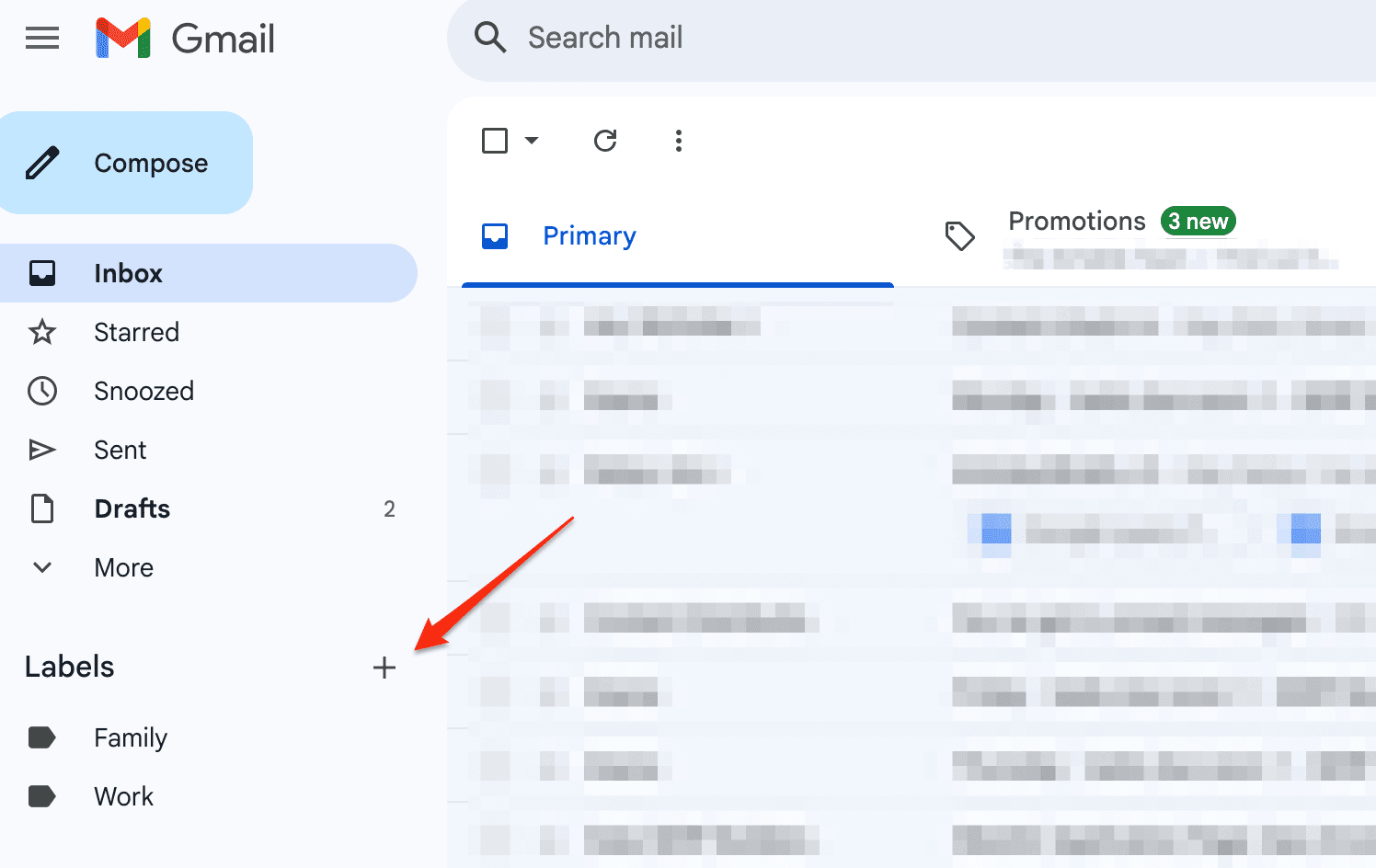
Gmail lets you create multiple label tiers, so you can also choose to nest a label under its parent by checking the corresponding box and choosing the parent label.
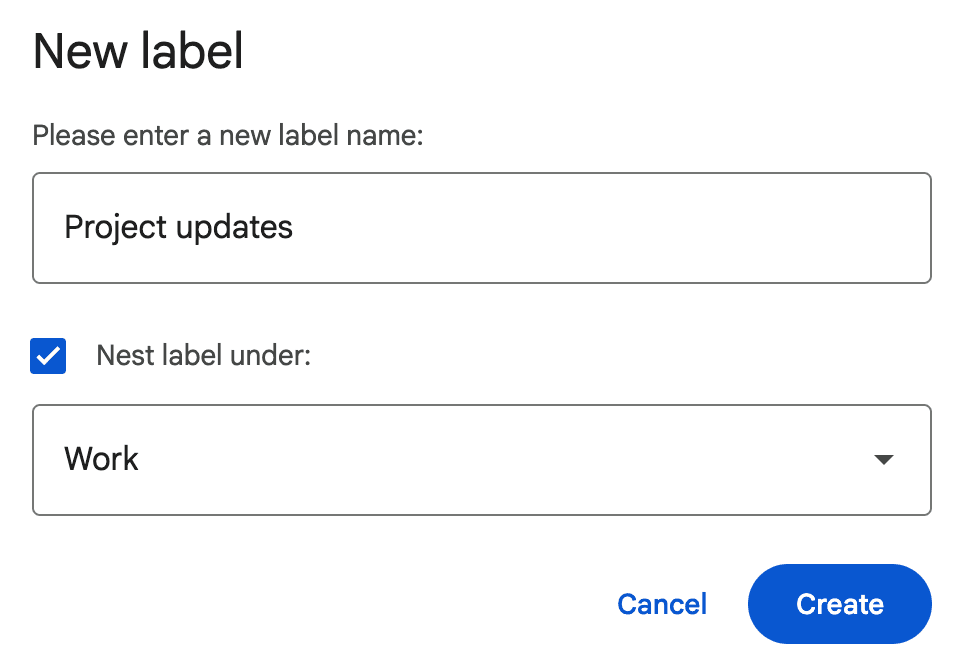
All the labels you create will show up in the left-hand menu, and you can assign labels to emails by following these steps:
Select the emails you want to label
Click the three-dot icon above the inbox
Hover over Label as and select the appropriate options
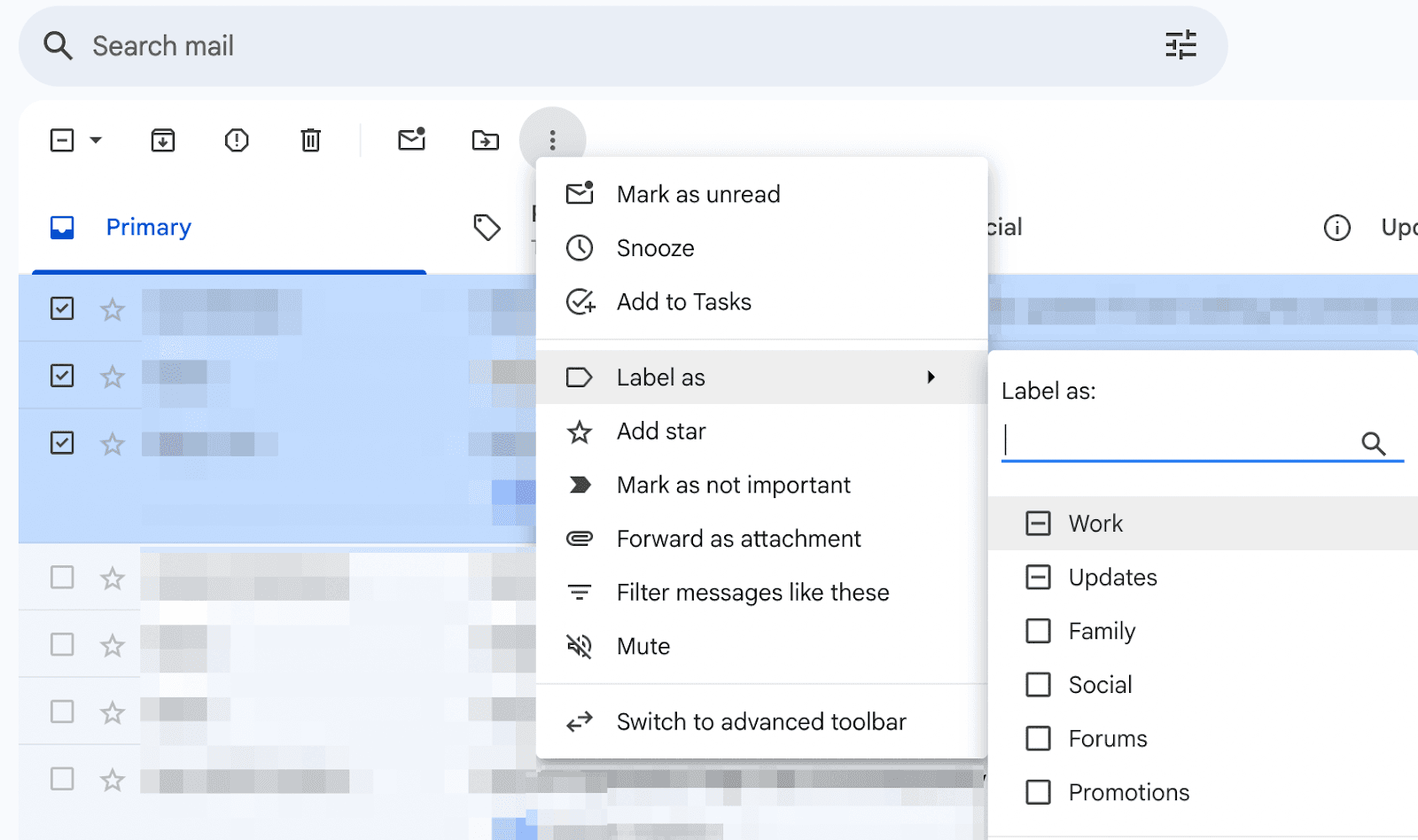
New messages from the labeled conversations will be classified accordingly, keeping your inbox neatly organized.
Bonus read: If you want to learn more about Gmail’s organization features, check out our guides on Gmail categories, filters, and folders.
How to create labels and add contacts in Google Contacts
Creating a label in Google Contacts is largely the same as creating Gmail labels—here’s how it works:
Step 1: Open Google Contacts, either from the main page of Google Workspace or from the right-hand menu in Gmail
Step 2: Click the ➕ sign next to Labels in the left-hand pane
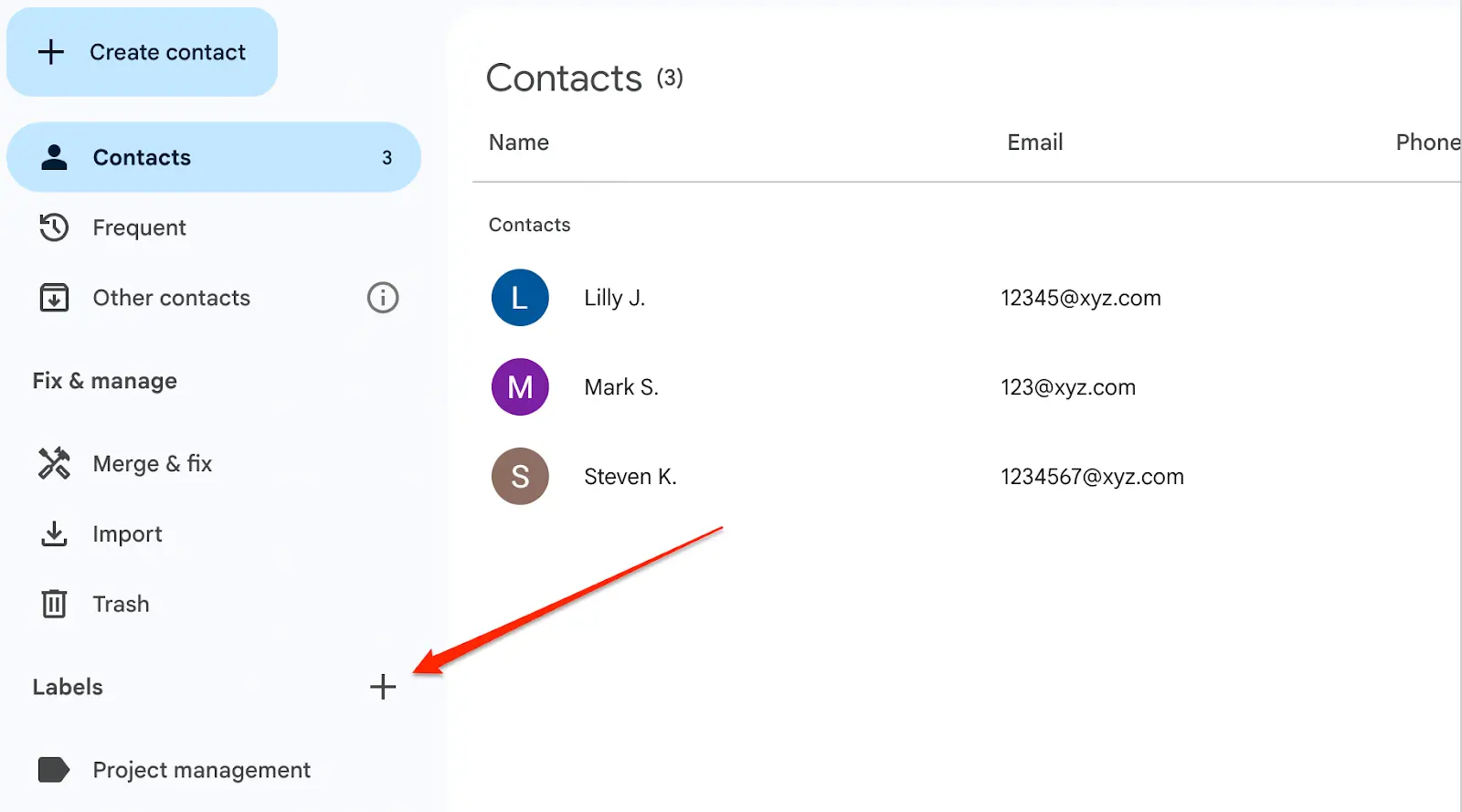
Step 3: Name your label and click Create
After creating a label, you can add contacts to it by taking these steps:
Select the contacts you want to label
Click the label (tag) icon in the upper-right corner
Choose the label you wish to assign a contact to
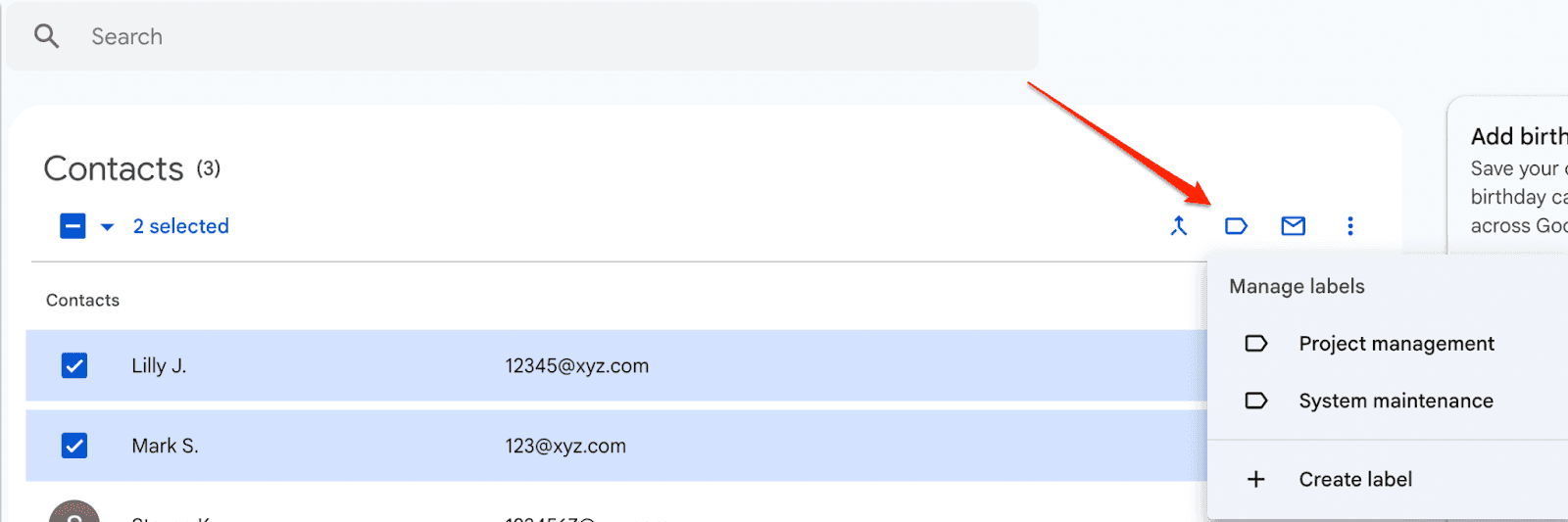
Besides adding existing contacts to labels, you can add new ones as you import them into Google Contacts. Here’s how:
Step 1: Click Create contact > Create multiple contacts
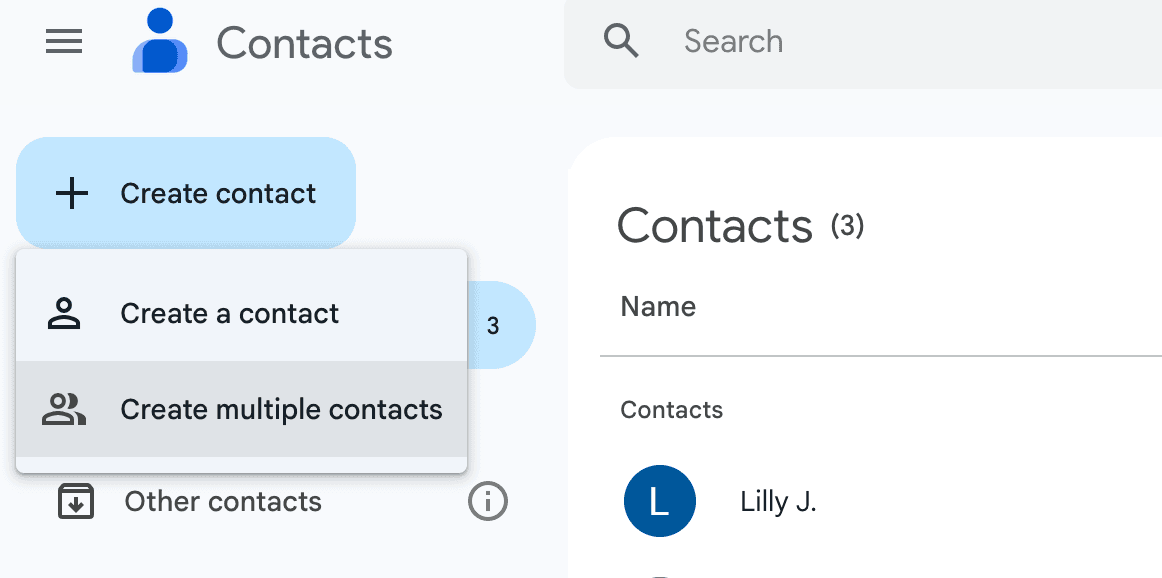
Step 2: Add names and/or email addresses of the contacts you wish to create
Step 3: Click the No label button and choose the applicable label
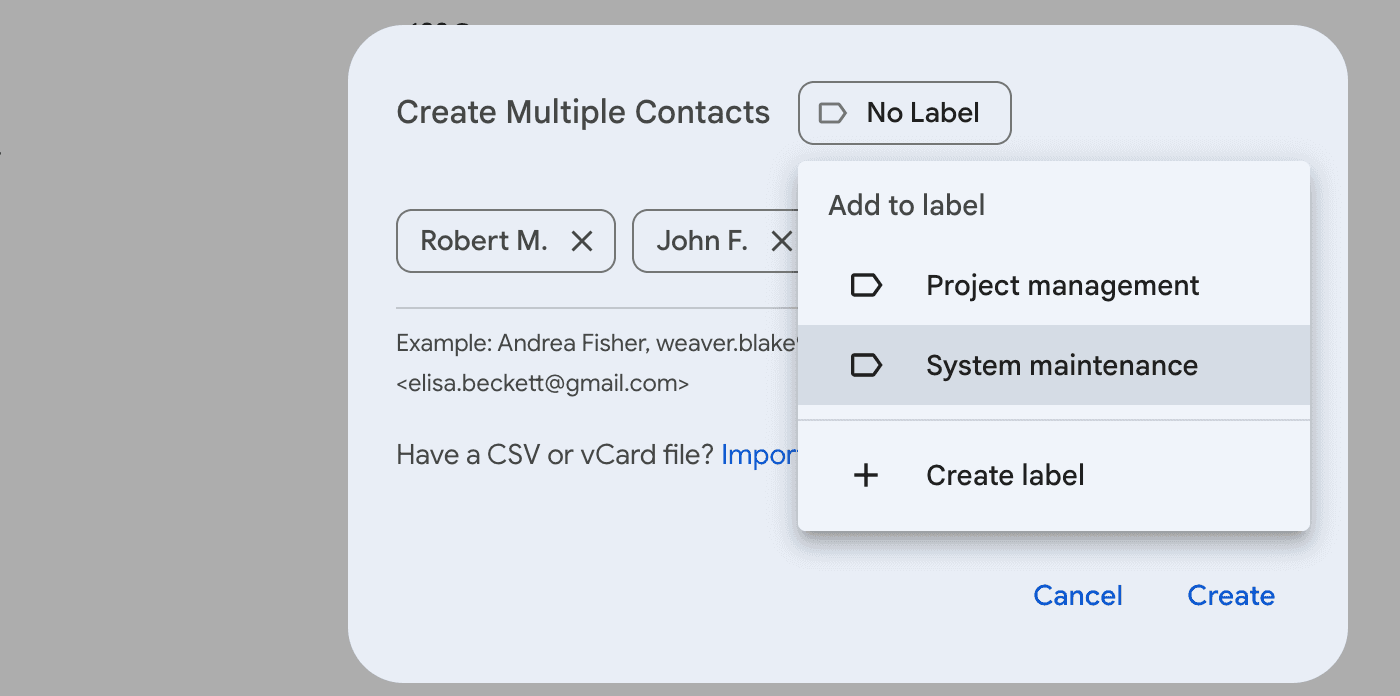
Step 4: Click Create
If you have a CSV or vCard file with contacts, you can upload it instead of manually entering contact details. Either way, all uploaded contacts will be nested under the selected label.
As mentioned, any labels you create in Google Contacts won’t sync with or otherwise impact Gmail. Still, you can use them to start group conversations.
How to email contact labels in Gmail
After creating a contact label, you can send a group email to everyone under it without adding their names or emails individually. Here’s how to do it:
Go to Gmail and click Compose
In the To, Cc, or Bcc field, start typing the name of your Google Contacts label
Click the pop-up label to add all recipients from it
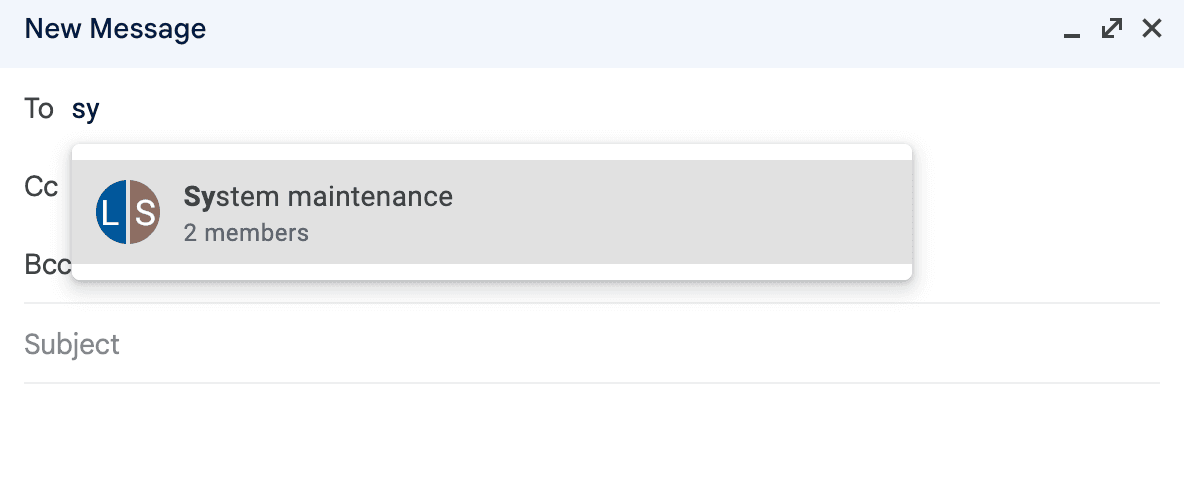
While the Google Contacts label makes it easier to start group conversations, it doesn’t organize your mail in Gmail. Still, as explained earlier, you can mark a specific group conversation with a Gmail label to indirectly add contacts and messages to it.
Gmail doesn’t let you attach contact labels in emails—you’d need a third-party app or add-on like Shared Contacts for Gmail. Once installed, your contact labels get a share button you can use to directly send a label via email.
Alternatively, you can export a label and share it via email (or other channels). You can do this in three steps:
Click on the label you want to share
Click the export button in the upper-right corner
Choose your preferred format and click Export
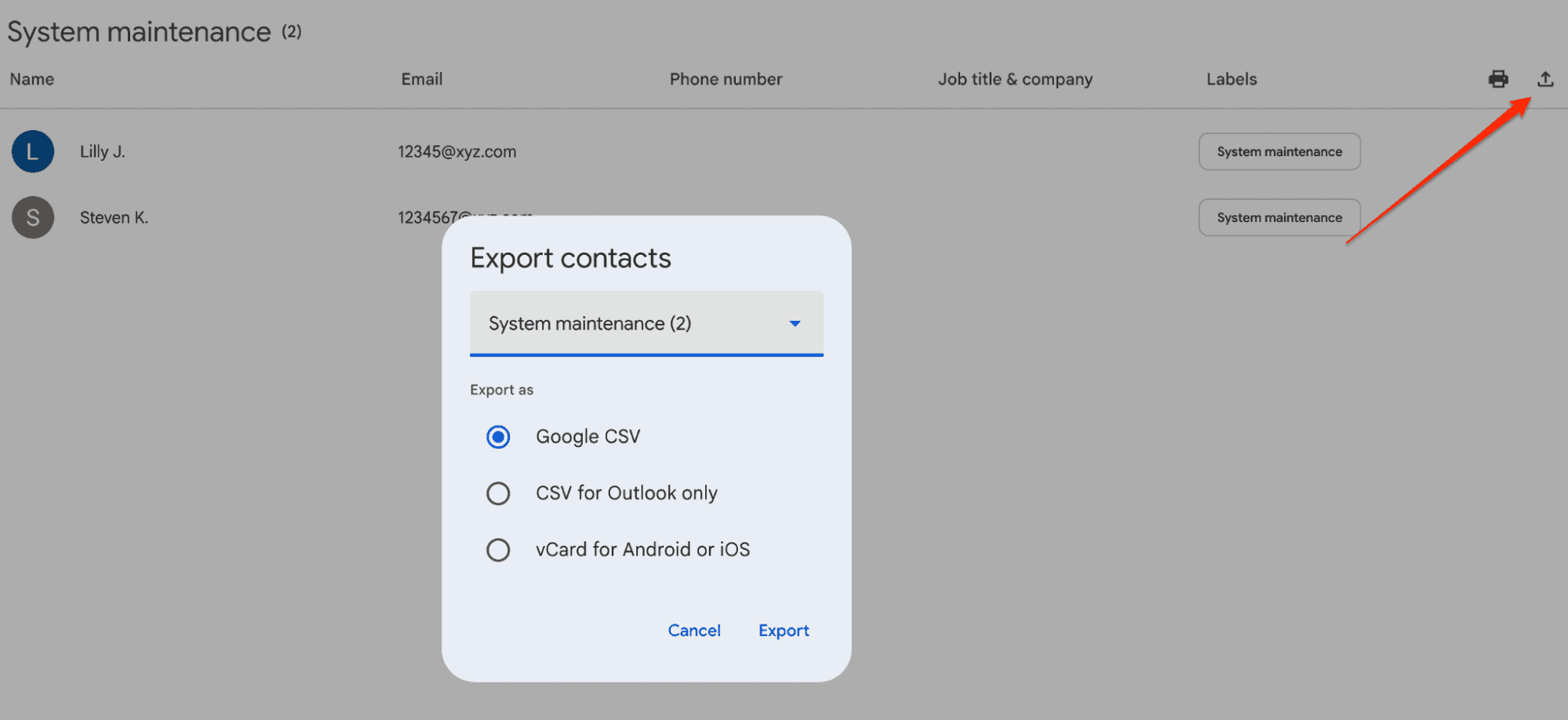
After exporting the CSV, open Gmail and attach it to your email like you would any other file.
How to overcome Gmail’s labeling limitations
Gmail labels aren’t particularly useful besides organizing mail. You can’t use them to send group messages without either setting up a separate label in Google Contacts or otherwise having a unified labeling system that seamlessly syncs across the ecosystem.
Gmail’s label implementation is missing quite a few other features that users could benefit from, such as:
Label search: Advanced users who need to organize large volumes of email could benefit from a search function, so it doesn’t come as a surprise that its absence is a common complaint.
Email folders: Unlike competitors that offer both labels and folders, Gmail only offers the former, which some users find limiting.
Manual workflows: Creating, managing, and deleting Gmail labels remains a manual process—one that feels increasingly outdated with the implementation of AI-powered email solutions.
While these issues can be frustrating, they’re not a reason to abandon Gmail for good, especially if you’ve used it for a long time. The good news is that you don’t have to—with a capable Gmail client, you can enjoy the provider’s benefits without dealing with its drawbacks.
Why you should use a Gmail client—and which one to choose
A Gmail client can be an effective way to enhance your email experience without the risk of losing your correspondence or rebuilding workflows from the ground up by switching to another provider.
To help users overcome Gmail’s limitations, various clients offer useful features you don’t get with the provider’s native app, such as:
Feature | Explanation |
Robust email organization | Besides basic organization features like labels, a Gmail client can offer plenty of useful functionalities, from tags and folders to entirely separate layouts for different uses. |
Workflow automation | With AI assistance, Gmail clients can streamline labeling, sorting, filtering, and many other mundane tasks that eat away at your productivity. |
Intuitive commands | While Gmail offers keyboard shortcuts that let you complete minor tasks faster, a robust email client goes the extra mile by providing features like advanced operators and slash commands. |
Intelligent assistance | Gmail’s autofill and reply suggestions are pretty limited, so you can enjoy more seamless correspondence with a client that offers contextual replies, templates, and similar email generation/response features. |
The exact benefits you can reap from an email client can vary greatly, and finding the right option can be tedious due to the massive number of options. If you need a recommendation that does all of the above and more, check out Notion Mail.
Notion Mail: Next-level email organization and assistance
Notion Mail is an AI-first Gmail client that helps you stay on top of your mail without manual work. By leveraging its many automation features, you can get a self-organizing inbox that adapts to your needs.
The main features that make this happen include:
Autopilot: Notion Mail lets you set up AI-powered rules for automated labeling, filtering, and sorting of all incoming mail without the need for manual configuration.
Prompt-based workflows: With simple prompts, you can tell Notion Mail to do anything from assigning a label to an email to extracting key pieces of information from several conversations.
Customizable layouts: You can create specific layouts for different email workflows to organize your mail according to your priorities and go beyond Gmail’s default reverse-chronological order.
Productivity features: Notion Mail comes with productivity-first keyboard shortcuts, slash commands, and similar features that let you power through tasks without wasting time navigating.
One-click unsubscribe: You can declutter your inbox through a simple one-click command instead of removing individual emails.
Reply assistance: Notion Mail’s AI provides intelligent email responses, which you can schedule on autopilot to avoid missing important follow-ups.
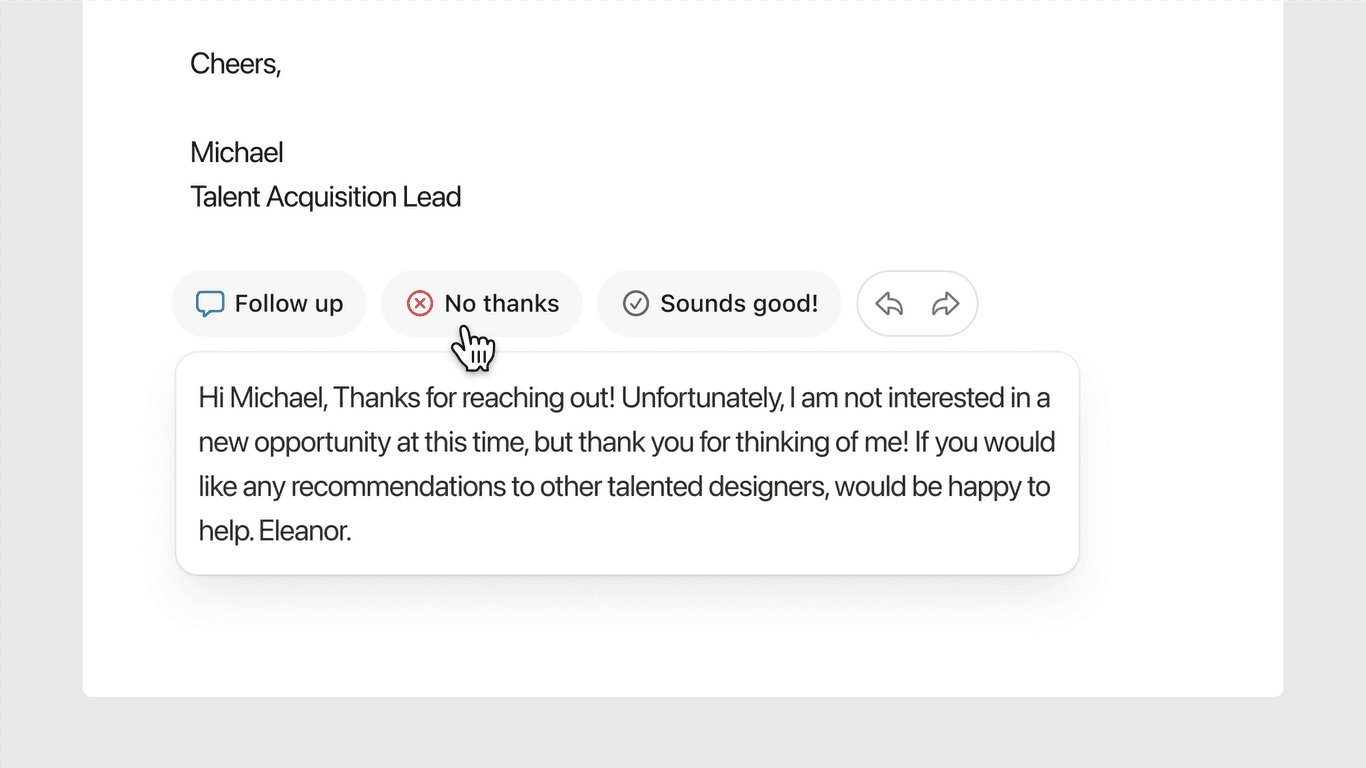
Get started with Notion Mail for free
You can use Notion Mail’s key features at no cost or commitment—visit the signup page, connect your Gmail or Google account, and you’re good to go. The platform works on iOS, Android, and Windows, so you can enjoy an organized inbox across devices.
To get the most out of Notion Mail’s advanced features, you can get the Notion AI add-on. Choose the AI features you need to maximize the platform’s cost-effectiveness.
Keep reading: Need more tips for using Gmail effectively and resolving common issues? Check out these guides:
