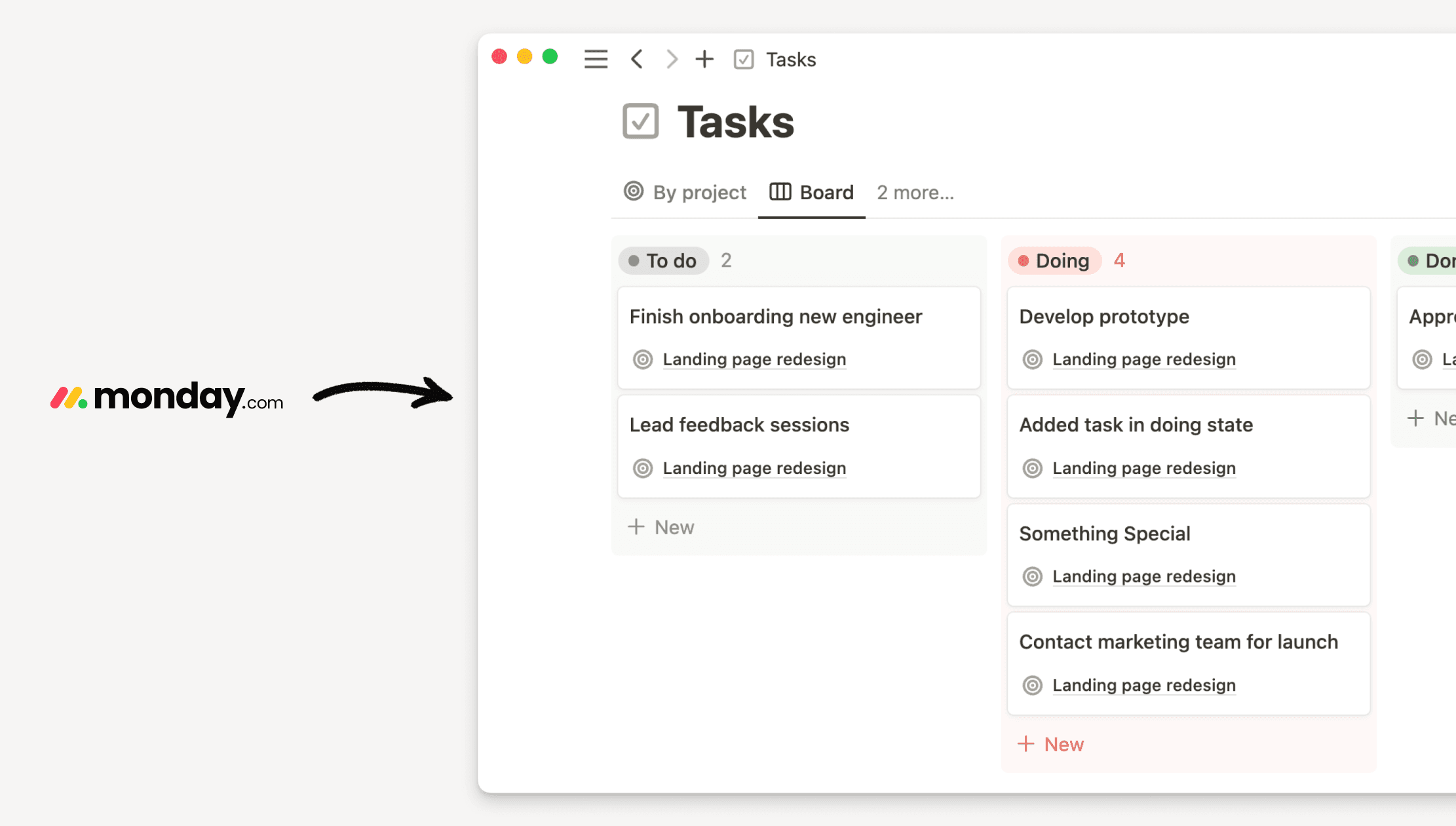Import from Confluence
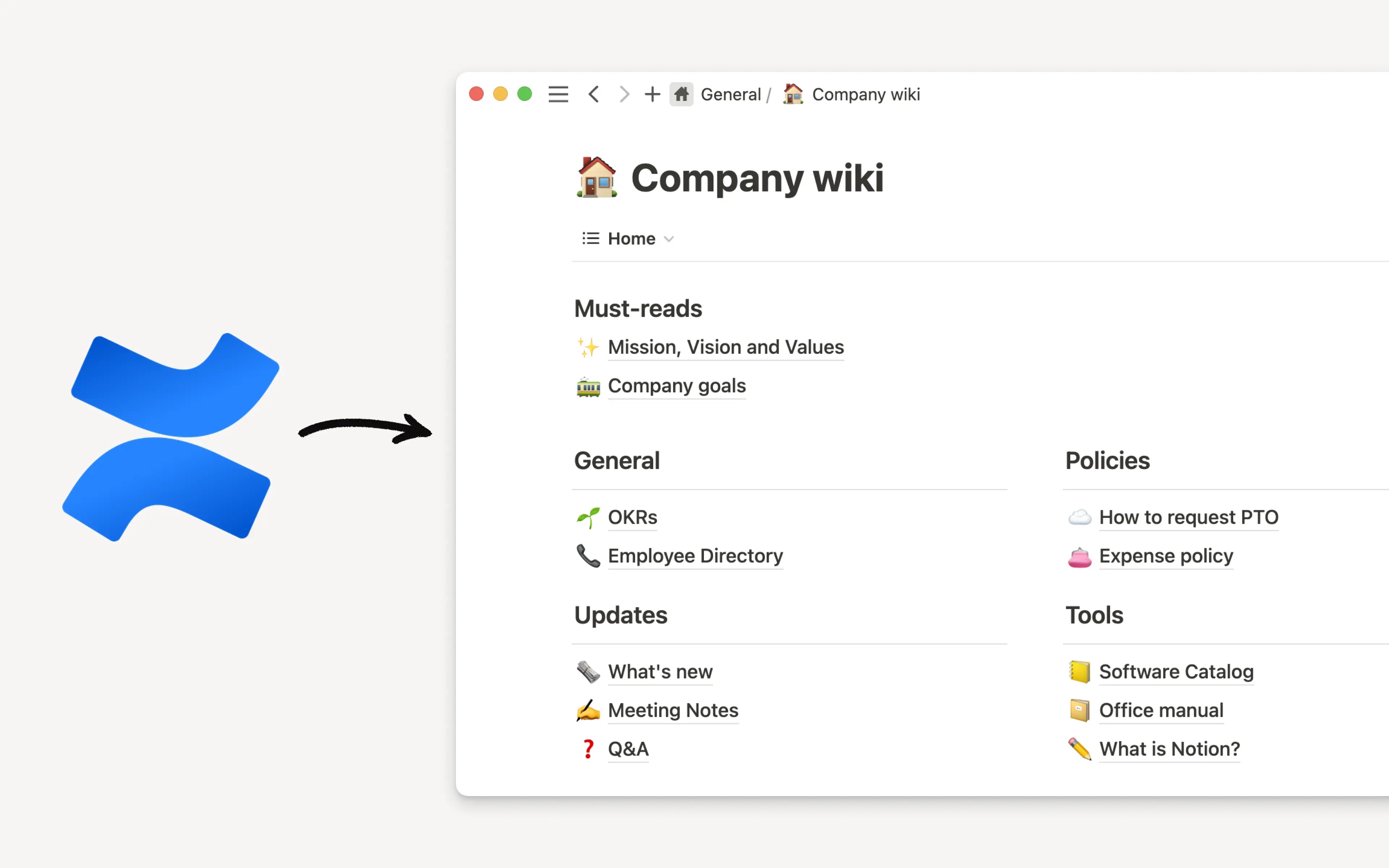
Import your Confluence data right into Notion 📥
It's important to have all your data in one spot. Here's a helpful tutorial for importing your Confluence space into Notion.

Depending on your needs, there are two ways you can import from Confluence into Notion.
Zip-file importer
Can be used to import only part of your workspace if you prefer
Can only import smaller workspaces of up to 5GB (or 15GB upon request)
API importer
Can only import the entire workspace
Can import workspaces of up to 30 GB
Retains comments and user-mapping
Export your Confluence space to HTML
From your Confluence workspace, go to
Space Settingsin the top-right sidebar.Select
Content Toolsin the top toolbar, thenExportin the toolbar below. If you don't see either of these options, you may need to request permission to export from a Workspace admin.Select
HTMLfrom the list of formats.Select
Custom Exportand uncheck theInclude commentsbox.Select which pages you want to export — please note that pages containing large attachments can significantly increase the export size and complexity!
Allow your export to finish processing — this can take a while if you have a large workspace.
Once the export is complete, click
Downloadhere to save the export to your computer.You should have a file titled something like
Confluence-space-export-XXXXXX.html.zip, whereXXXXXXis a sequence of digits.
Import
Start by navigating to the Notion workspace that you'd like to import your Confluence content into.
Go to
Settingsin your sidebar →Import→Confluence.Navigate to the
.zipfile exported from Confluence in the previous step, and select it for upload. You do not need to unzip the file! Just upload the entire archive.You should see an "Uploading..." message as the browser uploads your file, then a status message as the import progresses.
When your import completes, it should take you to your newly imported content!
Connect Confluence and Notion
Go to
Settingsin your sidebar →Import→Confluence.Choose
Import via API.For authentication, select your Confluence instance type: cloud or server. To find your instance type, open Confluence, click
Help→?next your profile →About Confluence. This tells you if your instance is cloud, server, or datacenter. Notion only supports cloud and server instances.
Authenticate with Confluence Cloud
Enter your Confluence email and site.
Create an API token from your Atlassian account and enter it into the field. Read more about creating tokens in Confluence.
Click
Authenticate.
Authenticate with Confluence Server
Find and select your Confluence version.
Enter your Confluence email and site.
If you're running Confluence 7.9 or later, create a
Personal Access Tokenand paste it. If you're using a version prior to Confluence 7.9, enter your Confluence username and password.Click
Authenticate.
Import
To begin importing, click on
Confluencefrom the Import menu.On the following screen, you can monitor the progress of your import. This step may take several hours, depending on the size of the space.
Once you see the message
Importing pages…, you can safely close your browser window. We will send you an email once the import is complete.
Repeat this section if you want to import more than one Confluence space.