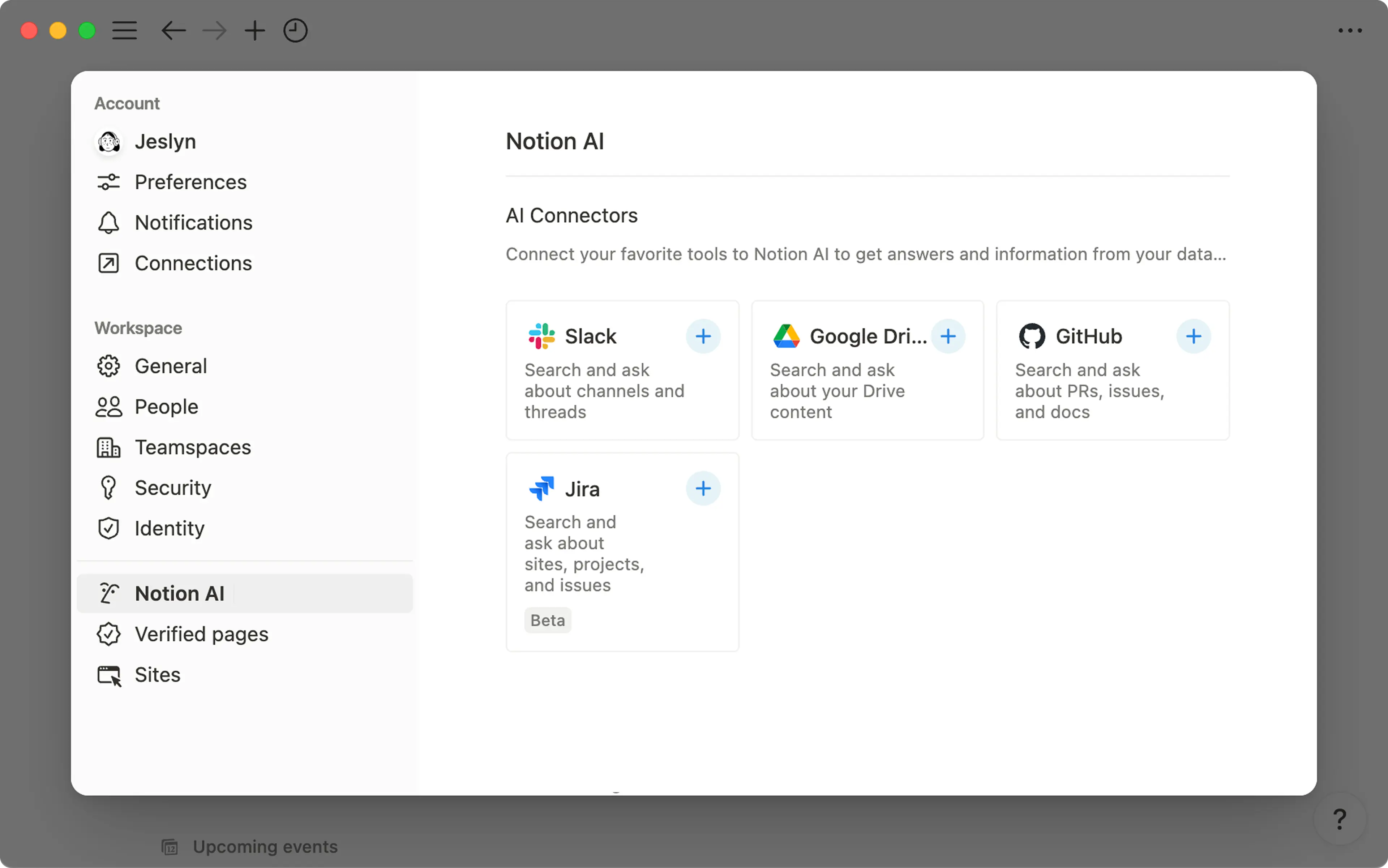AI Meeting Notes (beta)
Take detailed notes without needing to type alongside your meetings or video calls 🎙️
跳转到常见问题
Note: AI Meeting Notes is currently in beta and subject to the beta terms of your agreement.
AI Meeting Notes takes detailed meeting notes for you so you can stay focused on the conversation you're having. Notion AI transcribes your meeting and identifies key points and action items that you can share with your entire team.
To use AI Meeting Notes:
You must be on Notion’s Business or Enterprise Plan.
If you’re using Notion’s desktop app, you must be on version 4.7.0 or higher.
If you’re using a Mac device, you must be using macOS 13 or later.
If you’re using a Windows device, you must be on the latest version.

Try AI Meeting Notes for free
Take meetings without missing a beat. Notion's AI Meeting Notes captures, summarizes, and organizes your notes so you can stay present and leave with clarity.

AI Meeting Notes is available on the Notion app and browser. The Notion app provides the best experience, especially for video calls, because it captures all sides of the conversation using your system audio and mic. The browser is best suited for in-person conversations since it can only pick up audio from your microphone.
If you're using this feature on your browser, a few things to note:
Only mic inputs will be transcribed. System audio won't be captured.
Audio from conferencing tools (Google Meet, Zoom, Microsoft Teams, etc) will not be captured if you are using headphones. If you’re not using headphones and your device’s volume isn’t too low, audio from conferencing tools may be captured.

Note: To use AI Meeting Notes, Notion requires access to your system audio and screen recording permissions.
This allows us to transcribe other participants' audio when you're using headphones during virtual meetings.
To create AI Meeting Notes, type /meet into any page in the desktop app. If you’re on a web browser, you’ll be prompted to open the Notion desktop app or download it if you haven’t already.
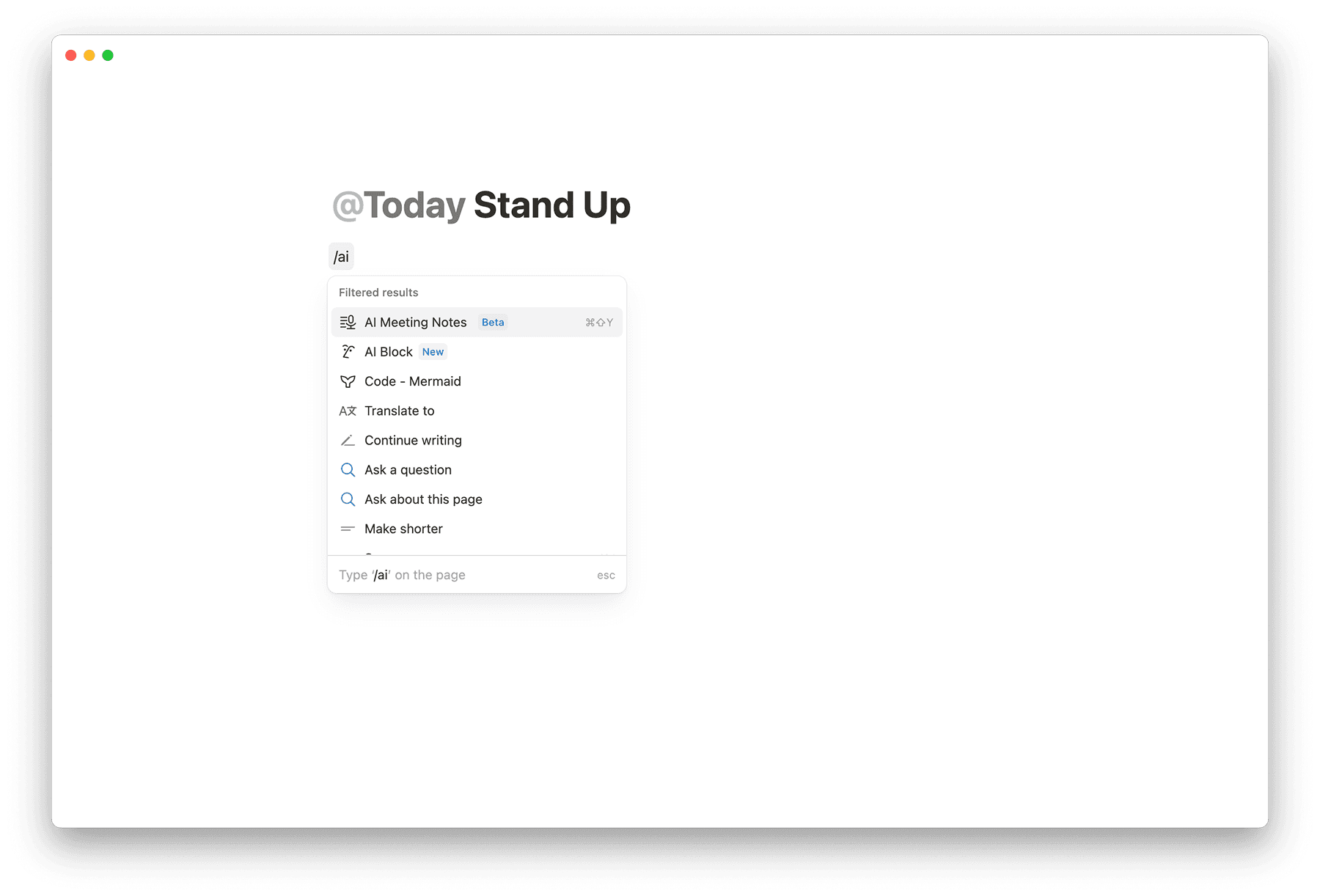

Tip: You can also access AI Meeting Notes directly from the Upcoming events tile in Home.
Write any agenda items or context under
Notesbefore the meeting. When generating the summary, Notion AI will take these notes into consideration.Once the meeting has started, select
Start transcribing. By doing this, you’re confirming that everyone in the meeting has given their consent for the meeting to be recorded and transcribed.Once the meeting is over and you want to stop transcribing, select
Stop. The AI summary will automatically start generating. Note that at least one minute of recorded audio is required to generate a summary.If you’d like to resume your recording, click the slider icon at the top of the meeting notes block →
Resume transcription.
AI Meeting Notes can structure notes based on the type of meeting you’re having, like a sales call, standup, or team meeting. To change the format of your AI Meeting Notes summary:
Click the slider icon at the top of the block.
Hover over
Formatand select one of the options.Format changes only apply to new recordings or when you resume transcription. To update an existing summary with a new format, click
Retry summary.

Tip: Connect AI Meeting Notes to Notion Calendar so you can start notes with one click directly from your calendar, and connect existing notes to calendar events. Click the slider icon at the top of the AI Meeting Notes block to set it up!

Note: The consent message plays through your computer speakers, not your conferencing mic. Be sure to unmute your speakers and disconnect any headphones so everyone in the room can hear it clearly.
Once the block is selected, you will be reminded to disclose your use of AI Meeting Notes and obtain consent from all meeting participants before proceeding.
To help you request consent, you’ll have a few easy options:
Text: Click the slider icon at the top of the AI Meeting Notes block and hover over
Consent. Edit the consent message as you’d like, then copy and paste it into the chat of the conferencing app you’re using.Voice: Click
🔈at the bottom of the AI Meeting Notes block before you start transcribing. This will play your consent message to all attendees.You can change the voice by clicking the slider icon at the top of the meeting notes block and selecting different voices for different languages. Notion will automatically use your meeting's language to play the appropriate voice.
Say it out loud: A simple ask works too. For example, you could ask, “Alright if I record and transcribe this meeting using Notion AI Meeting Notes?”
Want to store all of your AI Meeting Notes in one database for easy access? To set a default database for your meeting notes:
Go to
Settings→Notion AI.Open the dropdown menu next to
Default meetings database.Find and select the database where you want your AI Meeting Notes to be stored.
The next time you create a new AI Meeting Notes page (from an AI Meeting Notes notification, for example), the page will automatically be created inside your default database.

Make sure each AI Meeting Notes page in your database is shared with the right people so they can access it.
Notion keeps asking for screen and system audio access
You may be getting a pop-up asking you to grant Notion access to your screen and system audio, even after you’ve already granted access. Sometimes, resetting these permissions can resolve the issue.
How to fix it
In your device’s settings, revoke screen and system audio access for Notion. Then quit Notion, restart your device, open Notion, and follow the prompts to grant access.
Make sure you’re on the latest version of the Notion desktop app. If not, upgrade to the latest version and see if that fixes the issue.
AI Meeting Notes won’t launch, or transcription isn’t working
Depending on which version of your operating system or the Notion app you’re on, AI Meeting Notes might not work properly and you might get an error telling you the feature couldn't launch.
How to fix it
If you’re using a Mac device, make sure you’re using macOS 13 or later.
If you’re using a Windows device, make sure you’re on the latest version.
Make sure you’re on the latest version of the Notion app.
Reload your page or restart the app.
Can’t use the slash command (/meet) for AI Meeting Notes
If you’re not able to see AI Meeting Notes in your slash menu, it’s possible that AI Meeting Notes has been turned off for your workspace.
How to fix it
If you’re a workspace owner, go to
Settings→Notion AIand toggle onAI Meeting Notes.If you’re not a workspace owner, reach out to your workspace owner and ask if they can turn on AI Meeting Notes for your workspace.
AI Meeting Notes becomes even more powerful with Notion Calendar. Effortlessly create, organize, and share meeting notes so you can stay present in meetings and keep your team in sync.
To connect AI Meeting Notes to Notion Calendar for the first time:
Click the slider icon at the top of an AI Meeting Notes block →
Connect Notion Calendar.If you don’t see that option, this means your workspace is already connected to Notion Calendar.
At the top of Notion Calendar, click your profile icon →
Settings. You’ll find a list of your connected Notion workspaces under theNotion workspacessection of the settings sidebar. For each connected workspace, you can:Choose where to store meeting notes (we recommend a meeting notes database). By default, this will be the
Privatesection of your Notion workspace, but you can set it to any destination. Note that this setting is different from the default database that you can designate in Notion settings. If you want all your AI Meeting Notes to be stored in the same place, make sure to set the same default meeting notes location in both Notion Calendar and Notion!Choose to auto-add meeting notes to new events.
There are a few ways to connect AI Meeting Notes with existing events in Notion Calendar:
Click the slider icon at the top of an AI Meeting Notes block, hover over
Add calendar event, and select from an upcoming event.In the
Upcoming eventssection of NotionHome, hover over an event and select the AI Meeting Notes icon. You won’t see this option for all-day events.Select an event in Notion Calendar, click on the
AI Meeting Notes and Docsfield, and add meeting notes.

Note: This feature is still rolling out to users. Thanks for your patience as we make it available to you soon!
Select Meetings in your Notion sidebar to manage your AI Meeting Notes in one place. Here, you can view your upcoming meetings and your previous AI Meeting Notes.
Upcoming meetings
Prepare for your upcoming meetings in this section. You can easily see what meetings are coming next, prepare your meeting notes in advance, and start your transcription directly from here.
You can hover over an upcoming meeting and:
Quickly
Join meetingwithout having to leave Notion.Create meeting notein a specific page or database in your workspace. Before the meeting starts, you can create the AI Meeting Notes in advance and add any notes or agenda items in advance of the meeting. Once the meeting starts, you can easily access the AI Meeting Notes, and start transcribing right away.

Note:
You’ll need to connect Notion Calendar to your Notion workspace to see your upcoming meetings in the
Meetingstab. You’ll also see a nudge in theMeetingstab to make the connection if you haven’t yet.The email you use for your Notion workspace must match the email you use for Notion Calendar.
Only events tied to your Notion workspace email will appear in
Upcoming meetings.If your Upcoming events in
Homeis set toMirror calendar app, note that any calendars you’ve hidden in Notion Calendar will also not be reflected in theMeetingstab.
AI Meeting Notes list view
In the Meetings tab, you’ll also be able to see a consolidated view of all your meeting notes. The list view in your Meetings tab is different from your default database for storing AI Meeting Notes — it shows you meeting notes you created as well as meeting notes linked to calendar events that you attended, regardless of where those meeting notes are stored in your workspace. This allows you to quickly find any notes you need.
Here, you can filter, sort, and search your notes. You can also easily rename and open them.
You can also open the slider menu at the top of the list to adjust view settings. For example, you can choose which properties are visible or adjust how your meeting notes are grouped.
Select New at the top of the list view to create new AI Meeting Notes.
Hide meetings tab
If you don’t want the Meetings tab in your Notion sidebar, you can turn it off by going to Settings → Notion AI and toggling on Hide meetings tab.
Below is some general information on the laws and regulations that relate to transcriptions, as well as some best practices to consider when enabling AI Meeting Notes.

Note: This is provided for informational purposes only and is not legal advice. Consult with your legal counsel to evaluate your specific use case to make sure that you use AI Meeting Notes in a legally compliant manner. You are responsible for ensuring that your use of Notion complies with all applicable laws and regulations. See our Master Subscription Agreement and Content and Use Policy for more information.
Laws related to recording and transcribing communications
In the United States, certain laws require consent of at least one of the participants before recording or transcribing a call or conversation. Others require you to obtain consent from every participant before recording or transcribing a call.
Outside the United States, such as in the European Union, there are similar laws requiring consent of participants before recording or transcribing a call.
In addition to consent requirements, there may also be laws governing how you use, disclose, and secure your call recordings or transcriptions. These laws may vary depending on where your participants are located, the business sector, and industry standards.
Some best practices for recording and transcribing communications
Obtaining consent
Determining which consent laws apply can be complicated when meeting participants are in multiple states or countries, or if you cannot be sure about the location of one or more participants. We recommend complying with the strictest consent laws and always obtaining consent from all participants before using AI Meeting Notes to transcribe a meeting.
Some other best practices
Clearly explain to participants that you will transcribe the call using a third-party provider (e.g., Notion AI Meeting Notes).
Keep adequate records of how you obtained consent.
Respect a participant’s choice not to be transcribed.
If new participants join a call after transcription has begun, stop and obtain consent from new participants before proceeding.
Make clear to your users how you plan to use and/or share recordings and transcriptions (or any information derived from them).
Make sure that you only use and share recordings and transcriptions in a way that is consistent with what you told your users and all applicable laws.
Keep recordings and transcriptions only for as long as you need.
AI Meeting Notes provides ways to disclose your use of the feature and obtain consent from meeting participants, which you can learn more about here, but note that these are just a few examples of how you might obtain consent.
AI Meeting Notes engages sub-processors (OpenAI, Anthropic, Fireworks, and Baseten Labs, Inc.) to record the meeting, process the audio file into a transcription, and then produce insights, such as a meeting summary, action items, participants in the call, and more.
If you are a workspace owner and do not want the AI Meeting Notes feature available to members of your workspace, you may opt-out your workspace at any time by going to Settings → Notion AI and toggling off Workspace availability.
Local copies of recorded meeting audio are available to the user initiating AI Meeting Notes (the “recorder”). The 10 most recently recorded meeting audio files will be stored on the recorder’s local device and available to download. Only the recorder has the ability to download a locally saved audio file.
This capability is turned off by default for all plans. If you want local audio storage enabled to your users, you may opt-in your workspace at any time by going to Settings → Notion AI and toggling on Store audio locally.
Delete a transcription
A transcription can be deleted in two ways:
Directly in the AI Meeting Notes block, by clicking the slider icon →
Delete transcript. This will also delete the accompanying locally stored audio from the recorder's device.By deleting the parent page where the AI Meeting Notes block sits. Once deleted, the page will follow your workspace’s data retention settings.
Enterprise Plan workspace owners can set an automatic deletion schedule for transcriptions by going to Settings → Notion AI and setting a deletion schedule for Automatic transcript deletion. Summaries and notes will remain in AI Meeting Notes blocks in your workspace, but all transcriptions will be automatically deleted following the chosen deletion schedule.
Delete locally stored audio
You can choose to store audio recordings on the recorder’s local device. The recorder can delete locally stored audio from their local device at any time by clicking the slider icon in the AI Meeting Notes block, hovering over Audio Recordings, and selecting Delete recordings. This deletes all recordings for the specific AI Meeting Notes block.
If an Enterprise Plan workspace owner has turned on both Automatic transcript deletion and Store audio locally in their settings, local audio recordings will follow the automatic deletion schedule selected for transcriptions. When a transcription is deleted following the automatic deletion schedule, the associated audio recordings stored on the recorder's local device will also be deleted. If a workspace owner sets transcriptions to be deleted immediately after the AI Meeting Notes summary is generated, then no audio will be stored locally on the recorder's device.

Note: Once the recorder downloads a locally stored meeting audio file, the audio file is within the recorder's sole control. If the recorder downloads an audio file, deletion of the downloaded audio file is up to the recorder. Similarly, if the recorder chooses to share an audio file with third parties, deletion of the distributed copies of the audio file is up to those third parties.
常见问题
What language is AI Meeting Notes available for?
What language is AI Meeting Notes available for?
English, Chinese, Spanish, French, German, Japanese, Korean, Portuguese, Russian, Thai, Vietnamese, Danish, Finnish, Norwegian, Dutch, and Swedish.
Is AI Meeting Notes available offline?
Is AI Meeting Notes available offline?
AI Meeting Notes is not currently supported while offline.
Does the summary take my notes into account?
Does the summary take my notes into account?
Yes. Both the transcript and notes are taken into account when creating the summary.
What is the minimum meeting time required in order for AI Meeting Notes to work?
What is the minimum meeting time required in order for AI Meeting Notes to work?
AI Meeting Notes requires at least 300 transcribed characters—roughly one minute of spoken content—to generate a summary.
How do I ensure all parties have provided consent?
How do I ensure all parties have provided consent?
We recommend you obtain consent from all meeting participants before you start using AI Meeting Notes. While this step is currently manual, we're actively working on building in-product automation to make the process seamless in the future.
Who can access the transcription, notes, and summary from an AI Meeting Notes block?
Who can access the transcription, notes, and summary from an AI Meeting Notes block?
Meeting Notes inherit the permissions of the page they're saved on. If the transcription is captured on a private page, you'll need to manually share it with teammates to give them access.
Audio for an AI Meeting Notes block is stored on the recorder's local device and only available to the recorder for download.
Can I turn off AI Meeting Notes?
Can I turn off AI Meeting Notes?
Yes, AI Meeting Notes can be turned off by a workspace owner.
Click
Settingsin your sidebar.Select
Notion AI.Toggle off
Workspace availability.
Local audio storage is off by default. To enable this capability, workspace owners can toggle on Store audio locally.
Is there a usage limit for AI Meeting Notes?
Is there a usage limit for AI Meeting Notes?
Yes, AI Meeting Notes has a daily usage limit of 10 hours per user.
I get notifications when I join meetings asking if I want to use AI Meeting Notes. How does AI Meeting Notes know I am about to join a meeting?
I get notifications when I join meetings asking if I want to use AI Meeting Notes. How does AI Meeting Notes know I am about to join a meeting?
The Notion desktop app observes if a user has a process running on their computer that is actively using their microphone (e.g. Zoom) to provide these notifications. Notion does not listen to the audio coming from your microphone to provide these notifications. Notion records audio only when using AI Meeting Notes. This behavior can be disabled by going to Settings → Notifications and toggling off Desktop meeting detection notifications.